5 Easy Tips for Using the Research Arsenal
To get the most out of your Research Arsenal membership, it can help to know the quickest and most effective ways to search for the information you’re looking for. To help you out, we’ve prepared a short list of tips and tricks for searching the Research Arsenal database and finding the Civil War documents you’ve been looking for.
Tip #1: Choose a tile
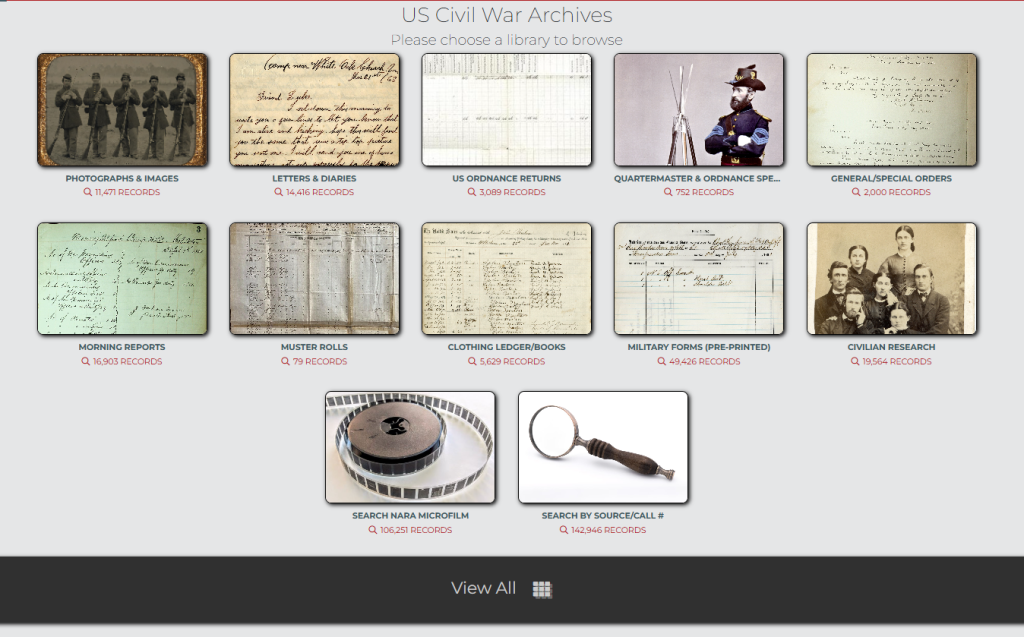
The fastest way to get started with your search on the Research Arsenal is to choose a tile reflecting the library of documents you’d like from our Libraries screen. These tiles include: Photographs & Images, Letters & Diaries, Ordnance Returns, and much more.
The red number under each tile tells you how many documents of that type we currently have available to access and our collection is always growing.
What if I want to look at multiple record types at once?
If you’re interested in viewing records from every tile, have no worries. You can view all of our documents at once by clicking the “view all” button at the bottom of the screen.
Tip #2: Start broad, then narrow as needed
When searching the Research Arsenal database, we recommend that you start with a broad search first and then narrow it down depending on how many results your initial search brings. Starting broad ensures that you don’t accidentally prune away relevant results before you get a chance to look them over.
Here are a few examples of starting with a broad search and narrowing it down.
Ex. 1) Start by searching with a year or a year and a month.
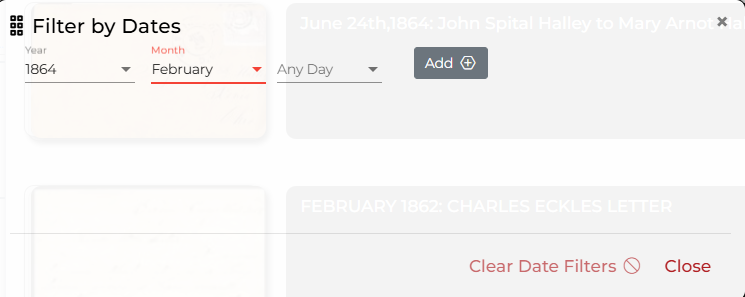
Using the dates filter can help you find documents from a specific time, or time range. If you select “1864” for the date filter, you can view all records from 1864 in the Research Arsenal database. To view a range of dates, you can select multiple years, like “1862,” “1863,” and “1864” to see records with any of those years tagged.
In many cases, bringing up a whole year might give you too many results. In that case, you can narrow them by selecting a year and a month like “1864, February.” If that’s still too big, you can further search to see documents only from a specific day like “1864, February, 28.”
In other cases, you might be looking for documents written at a specific time, like a holiday, regardless of the particular year. For example, if you wanted to see all documents written on Christmas regardless of the year, you could leave the year field blank and search “December, 25.”
Ex 2) Start with a regiment number and state
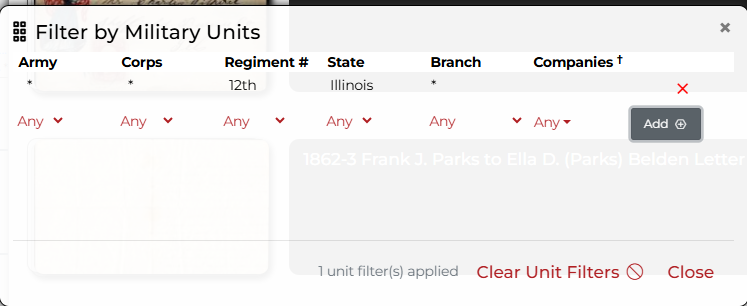
Another way to search the Research Arsenal database is to start by searching for a regiment, or regiments, using the units filter. Once again, we recommend starting broad first, and then narrowing the results as needed.
To start with, we recommend filling in the Regiment # and State categories. One possible choice would be “12th, Illinois,” and seeing how many results you get. If the number of results is too high, or if you get results from a branch of service that doesn’t interest you, you can get more specific and search “12th, Illinois, Infantry” or “12th, Illinois, Cavalry” to hone in on what you want.
You can also search by a specific company or companies like “12th, Illinois, Cavalry, A.” This can be great for finding records like letters or clothing ledgers from specific companies, but would leave out some records from field officers who have no company designation.
You can also search more broadly by selecting only a branch of service like “Cavalry” and seeing all cavalry records from both Union and Confederate armies. Or select “US” or “CS” under army to see only Union or Confederate records.
Ex 3) Start with a location state before a city
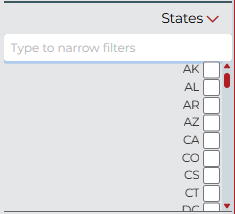
The State filter allows you to sort documents by the state in which the document was written. There is also a “Locations” filter that lets you filter by specific cities and towns like “Richmond” or “Atlanta.” As in the previous cases, we recommend that you search by a state first and then narrow your results as needed.
Ex 4) Combining Filters
Finally, you can combine several categories of filters to refine your search. For example, you could search “12th, Illinois, Cavalry” and then select “Virginia (VA)” as a state and see only documents from the 12th Illinois Cavalry written in Virginia. Or you could search a regiment and limit the results to a specific year or month, like “12th, Illinois, Cavalry” and “1863.”
Use the filters in whatever combinations you’d like, just remember to start broad and then narrow down.
Tip #3: Search a keyword first
Sometimes the documents you’re looking for aren’t related to a specific regiment, time period, or location. In that case, start with a keyword search.
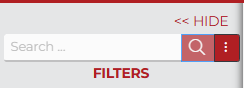
Keyword searches search the entire transcription, notes, and tags of a document for your search terms and bring you all the relevant results. To do a keyword search, first select a tile as described in in Tip #1, or select “view all” to search through all documents at the same time.
With a keyword search, you can search for a specific term like “coffee” and bring up all results with the word “coffee” somewhere in them. If this search is too broad, you can refine it by clicking the three dots to the right of the search button and deselecting some categories.
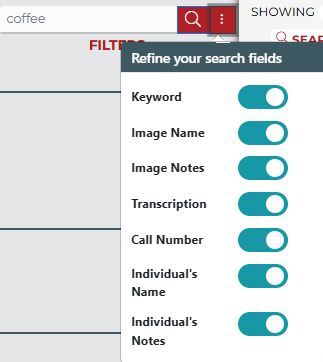
By default, all of the search fields are included. To exclude some fields, click the blue toggle so that it turns gray.
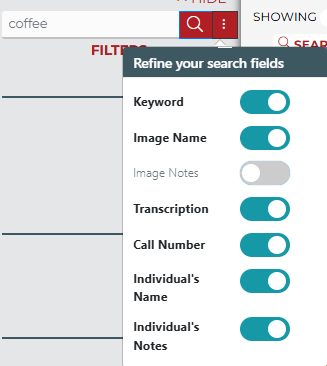
You can also combine keyword searches with the filters discussed in Tip #2 to narrow down your results.
Finally, it’s important to remember that keyword searches won’t work as effectively on documents that haven’t yet been transcribed in the Research Arsenal database. While we’re working hard to complete transcriptions as soon as possible, in the meantime you can still use the filters discussed in Tip #2 to browse the records and read the scanned images. You can also use the “Request Transcription” button on a document to let our librarians know to prioritize transcribing it and get to get an email notification when its ready.
Tip #4: Check out documents in related sets
Sometimes when searching you’ll come across a document that’s part of a related set (or sets). Related sets are displayed at the top of your search results along with a description of how many times your search term shows up in the set out of the total number of documents in the set.
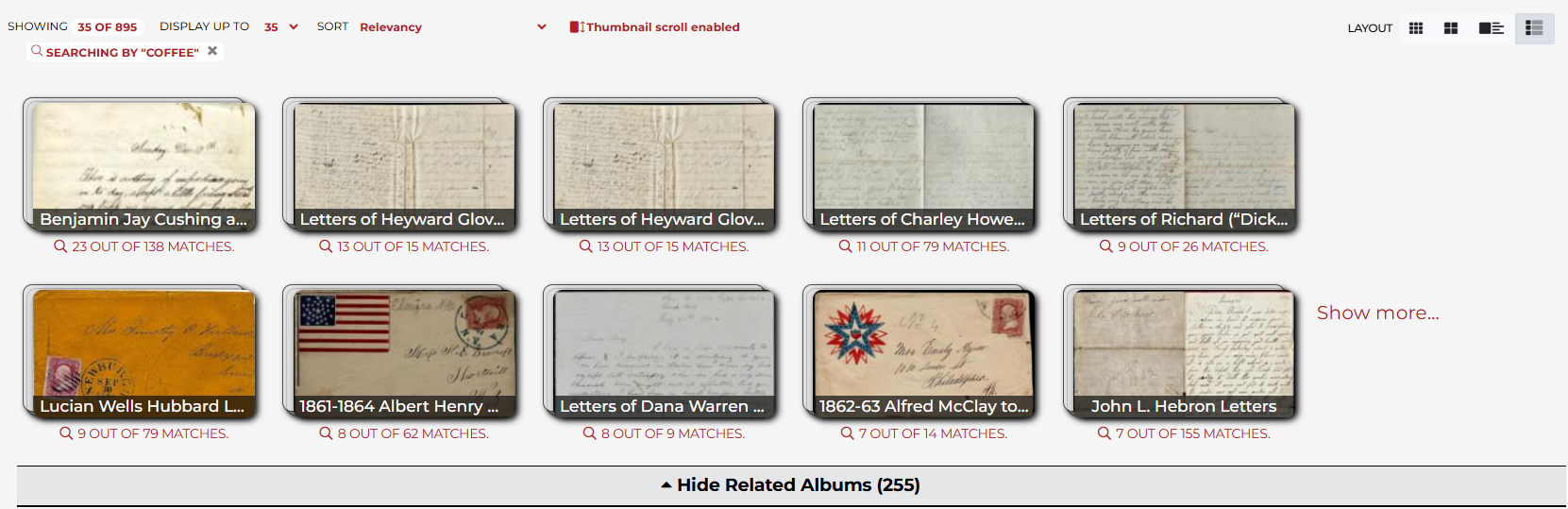
You can also view a related set from any individual document in the set by clicking on the set name on the gray bar at the bottom of the screen.
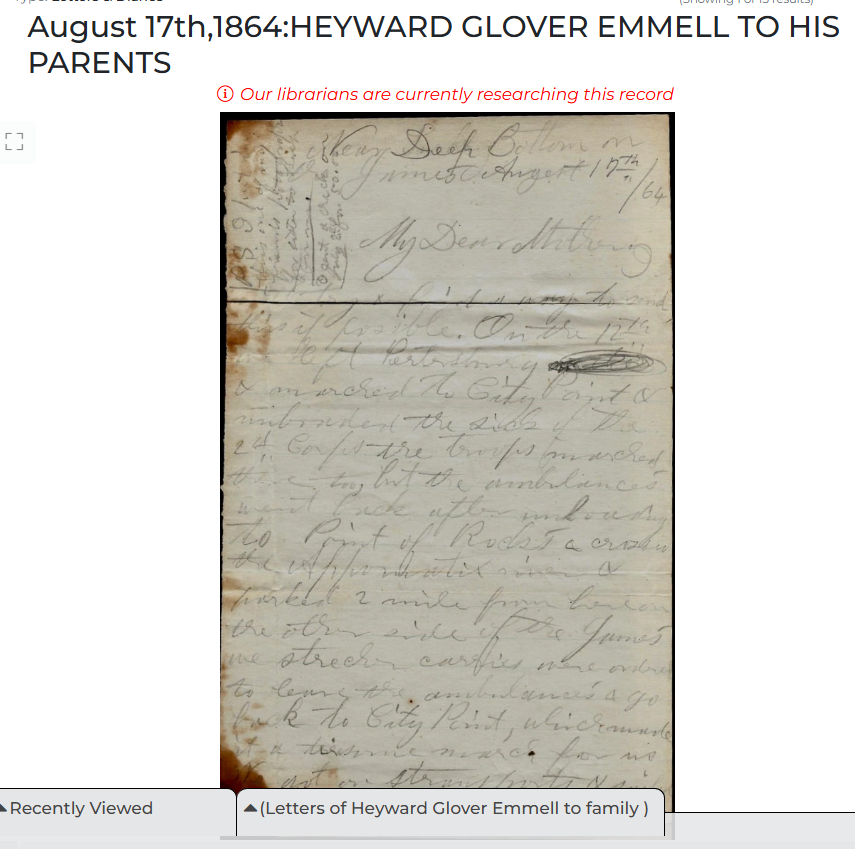
Clicking the set name lets you quickly view all of the documents in the set and clicking “view in gallery” will replace your current search filters and bring you to a new gallery view containing all the images in the set.
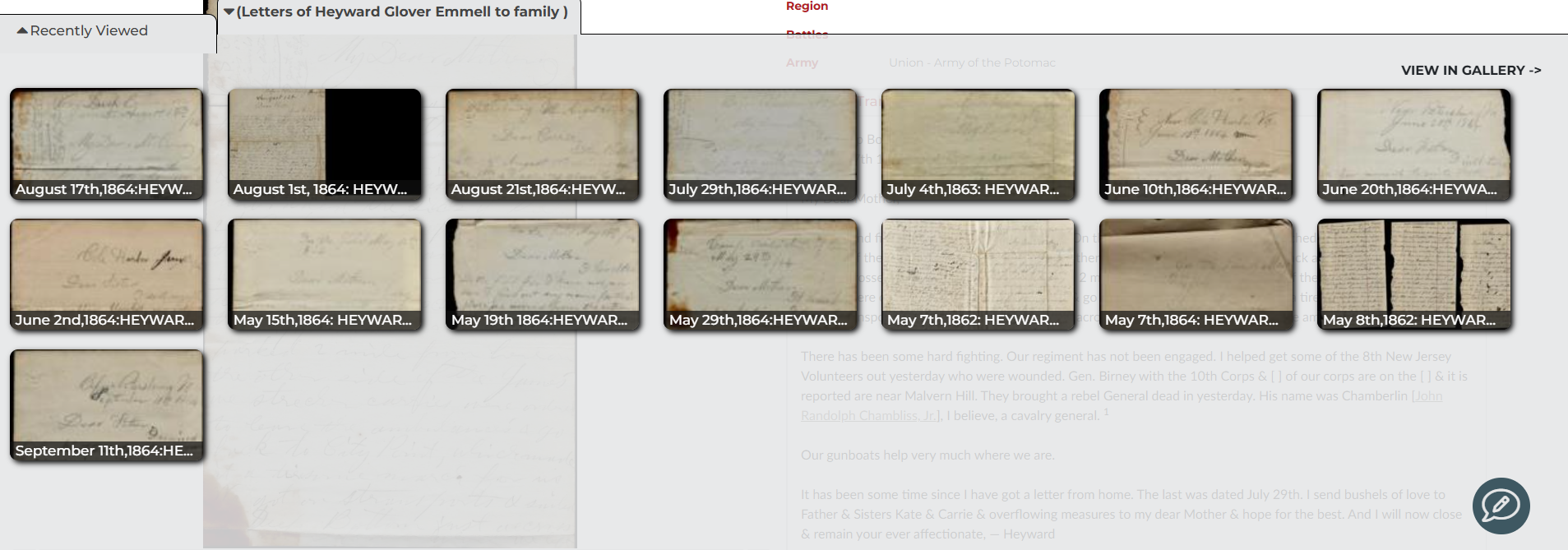
Even if a document in a related set doesn’t have your particular search term, they can often provide additional context to the other documents in the set and are worth checking out.
Tip #5: Search by Source at the Research Arsenal
Sometimes the easiest way to find a document can be knowing where it came from. We have a growing collection of documents from the National Archives and if you’re familiar with their catalog system you can use it to find the documents you’re looking for just by selecting its call number.
To access the search by source function, you can click the “search by source/call #” tile or click the “Search” tab on the top of the screen.
After selecting a source, like “National Archives” for example, you can view a list of records available from that source below. The listing also tells you how many images are available in that listing. Double clicking on any of the listings will take you to a results page with all of the images in that call number.
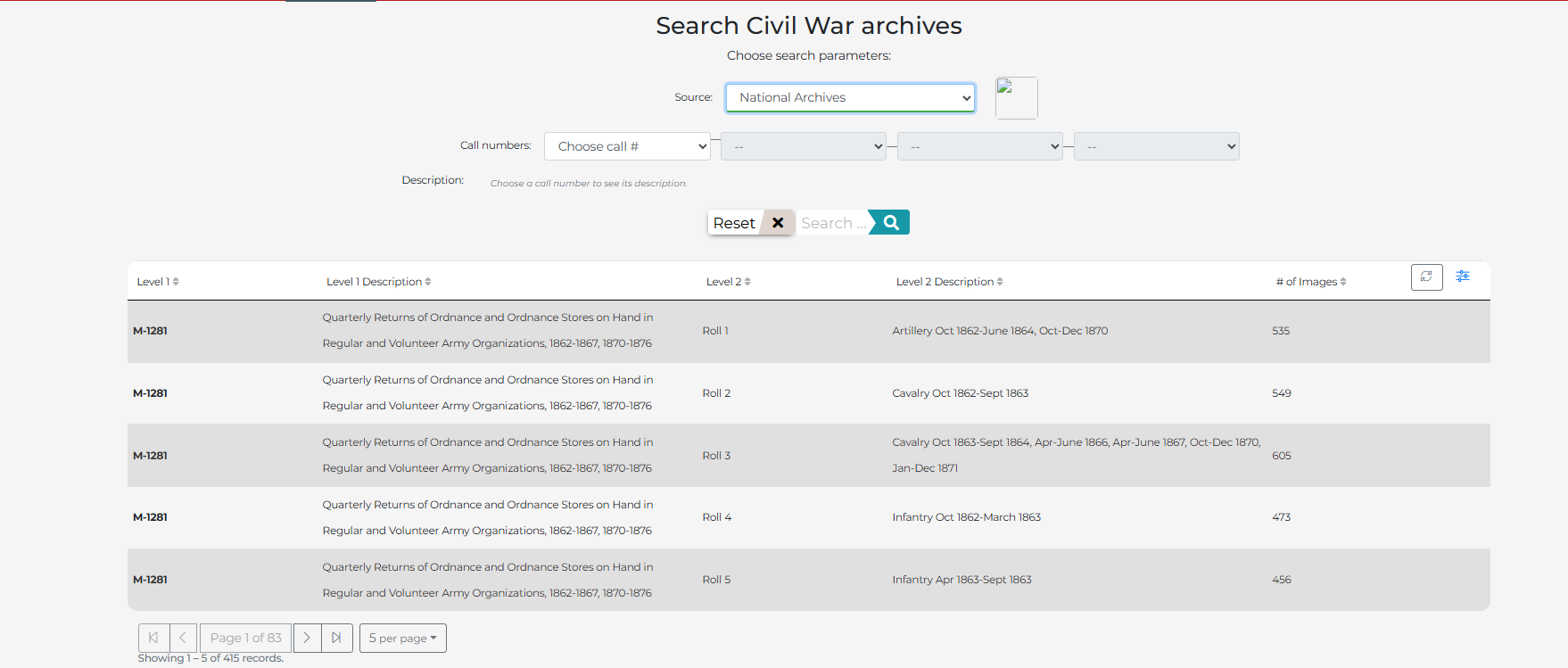
After selecting a source, you can also use the call numbers dropdown menus to narrow your results. For example, you could select “RG94” to limit your results from the National Archives to just those from Records Group 94.
Conclusion:
With these five tips we hope you can have a smoother searching experience at the Research Arsenal. The best way to get the most out of your search results is to be flexible with the search terms and filters you use and to start with broad searches and then narrow down to specifics.
If you don’t have a Research Arsenal membership, consider signing up for one.
If you’d like more tips about researching documents you might enjoy this post about identifying authors of Civil War documents.
You may also enjoy our spotlight on reading and understanding US Cavalry Returns.

